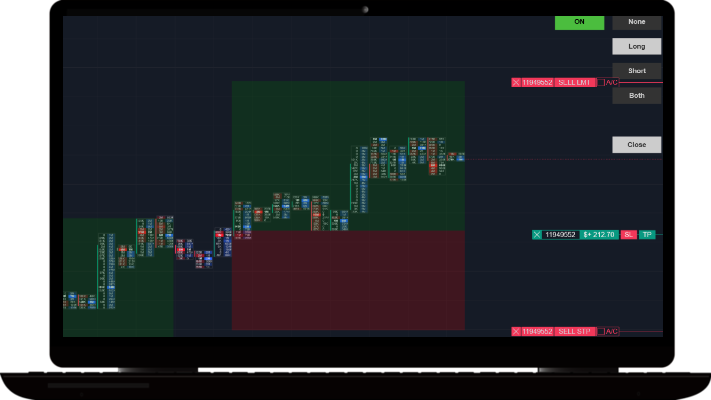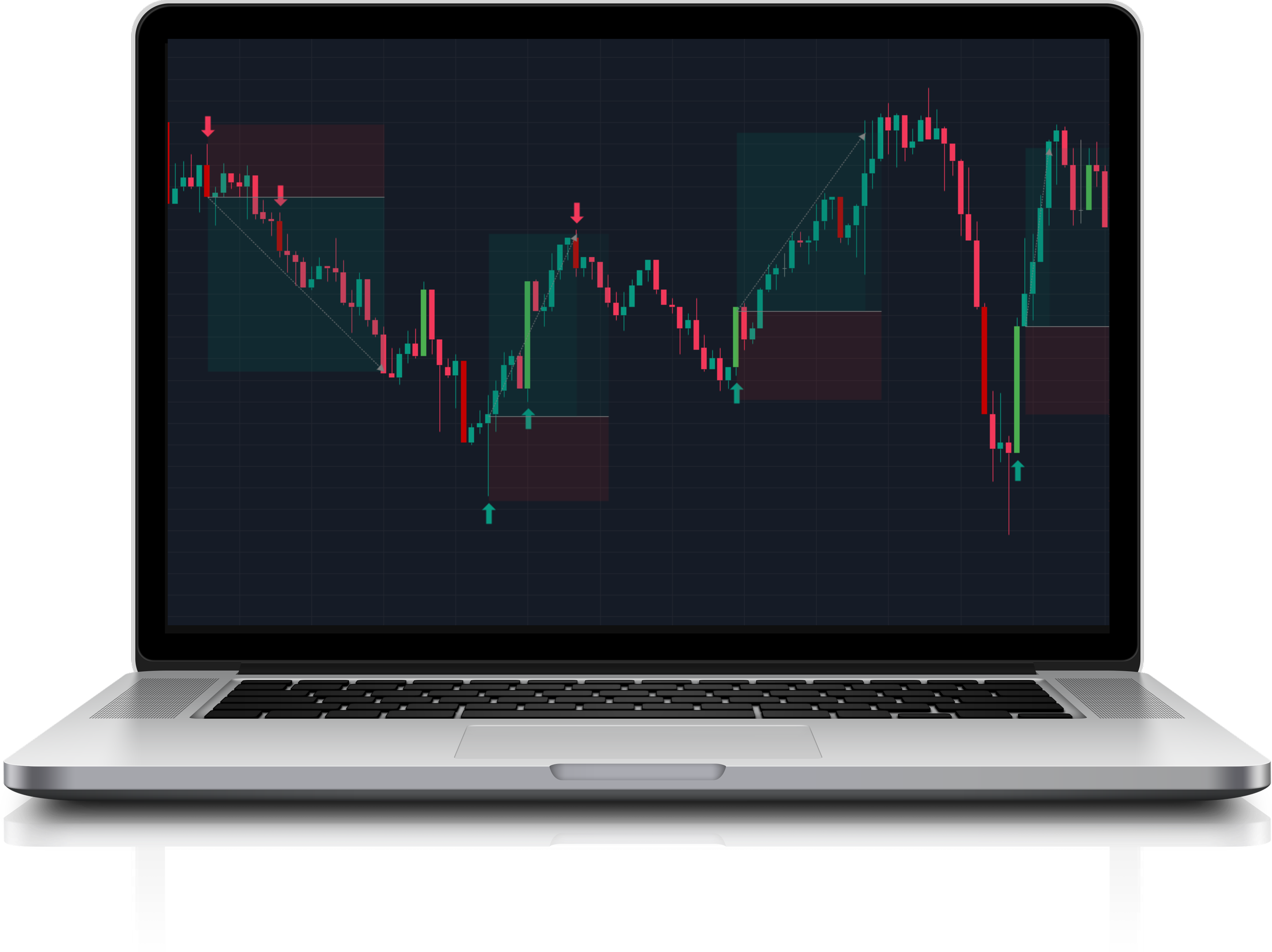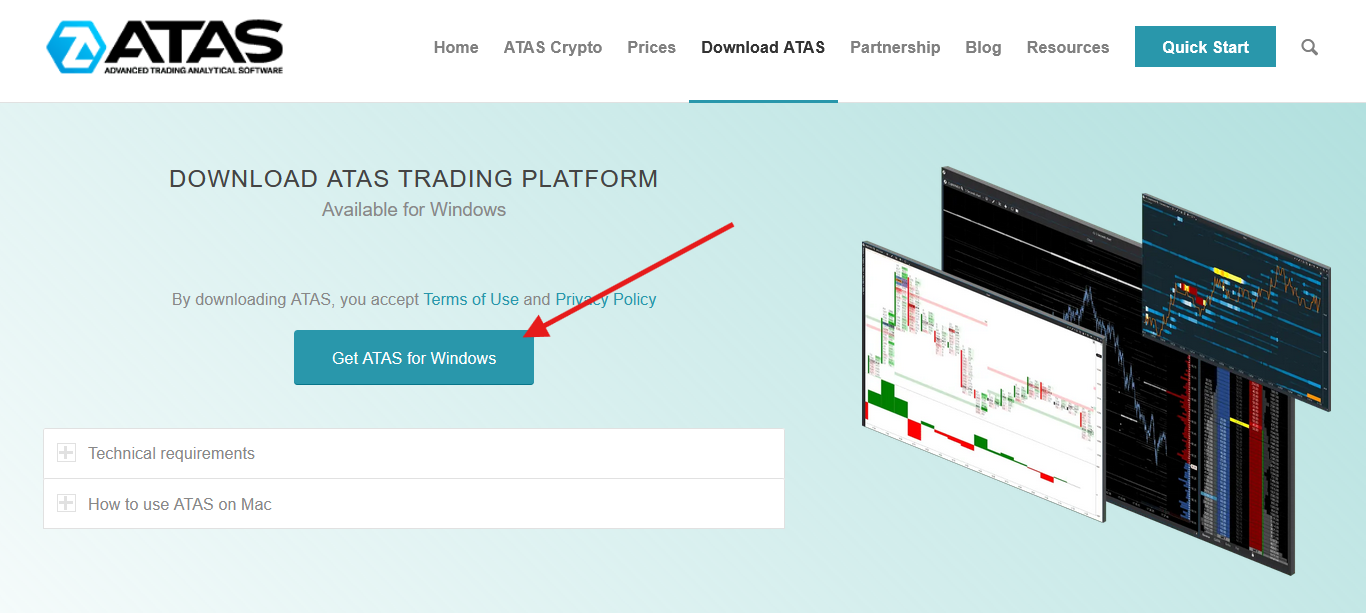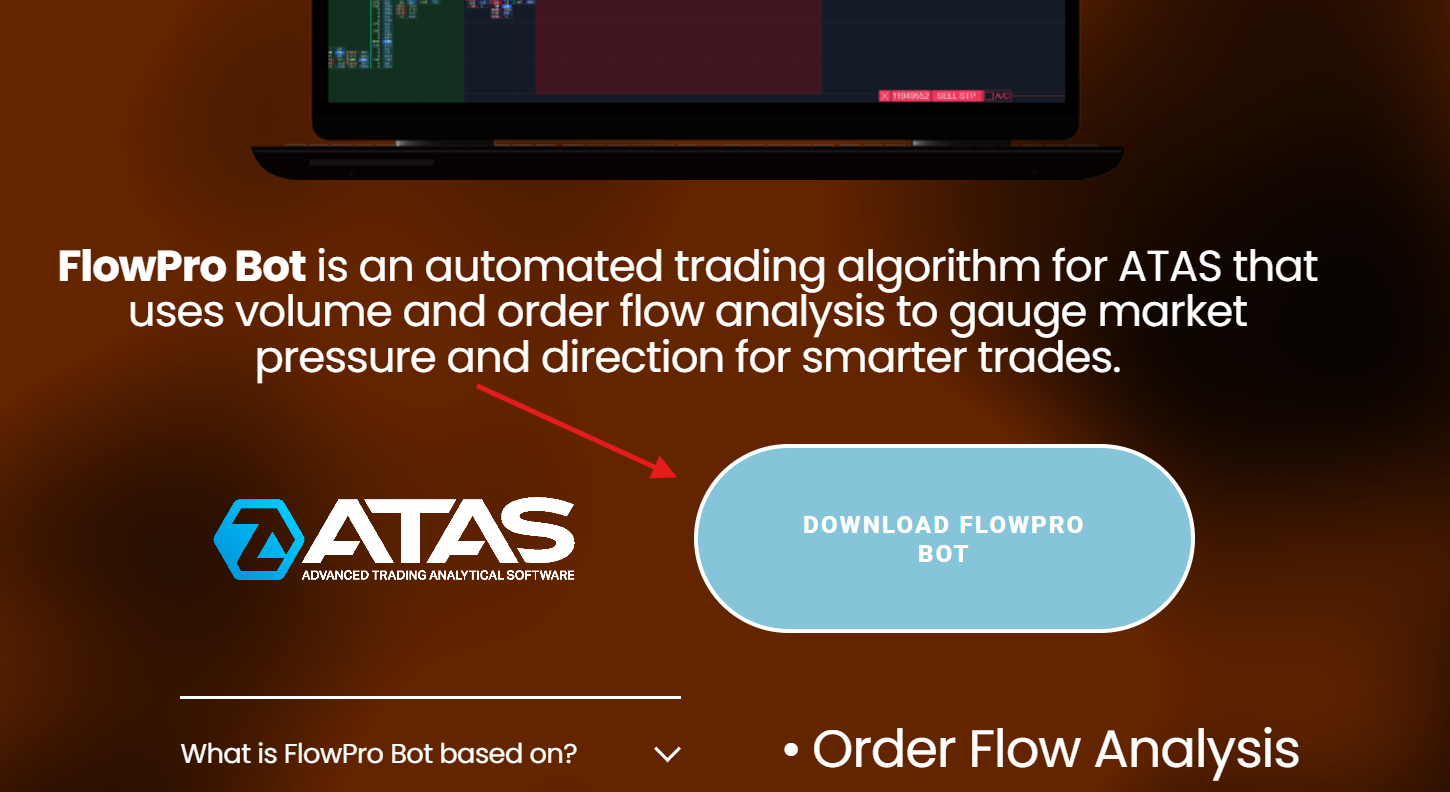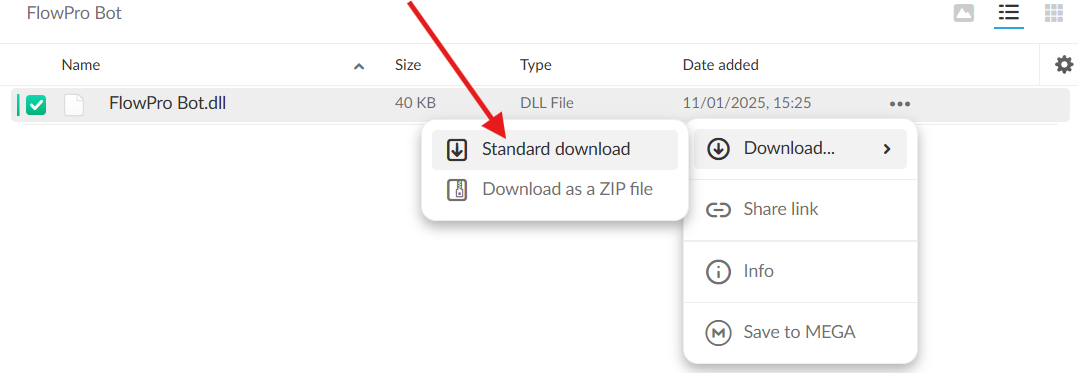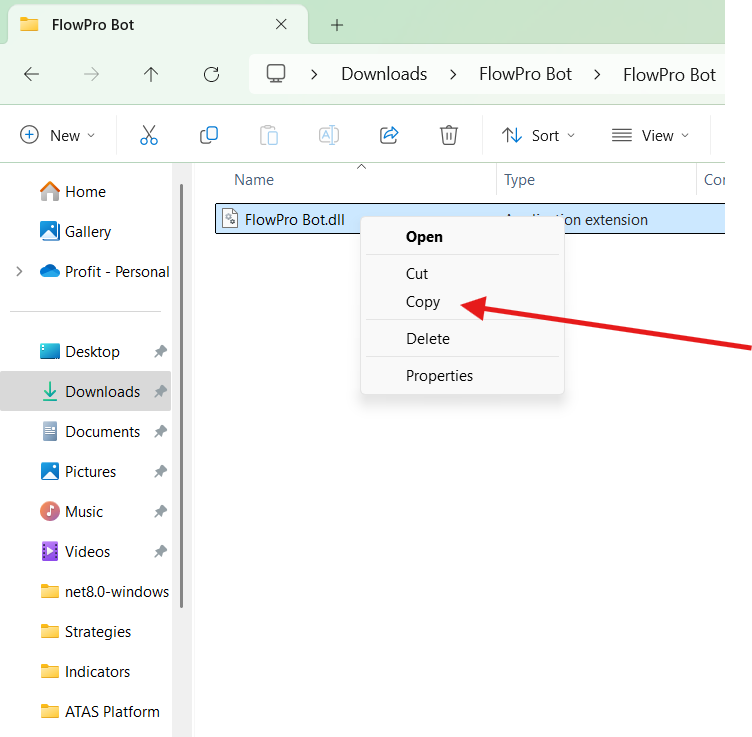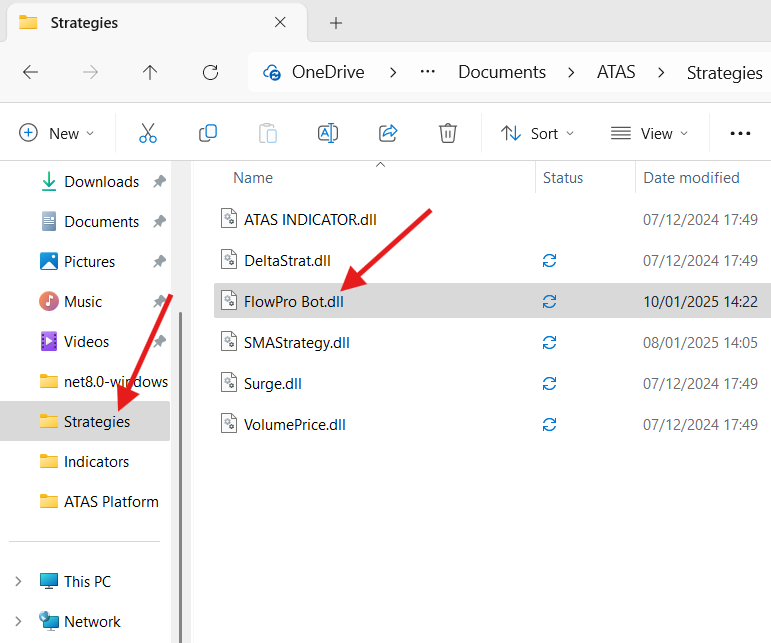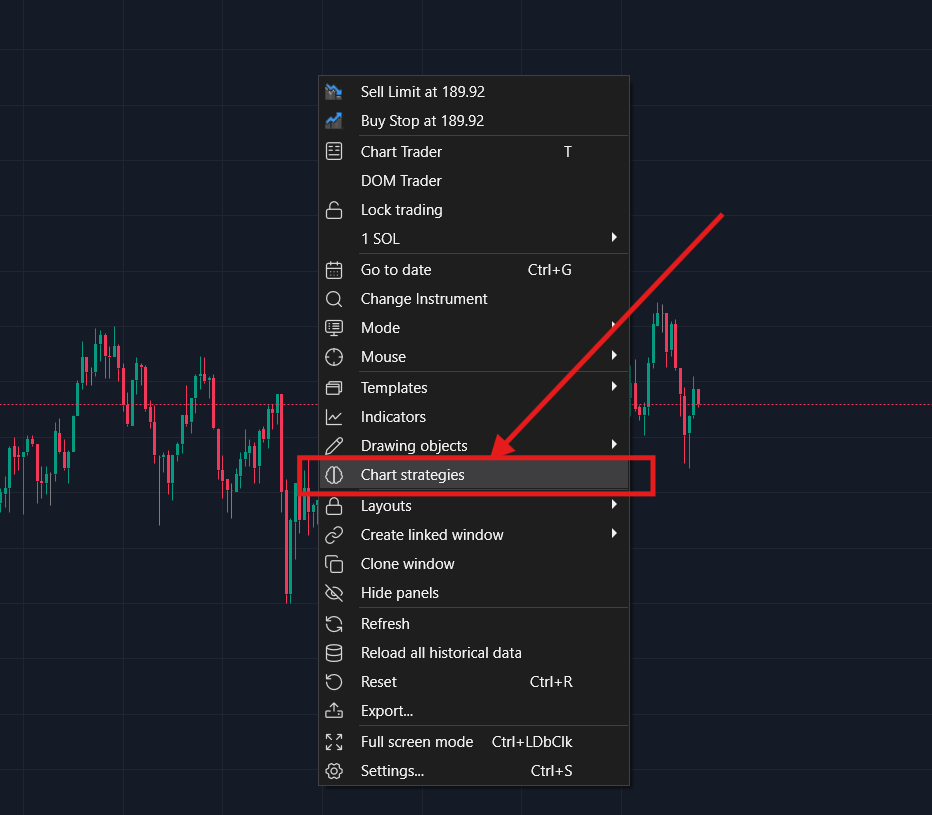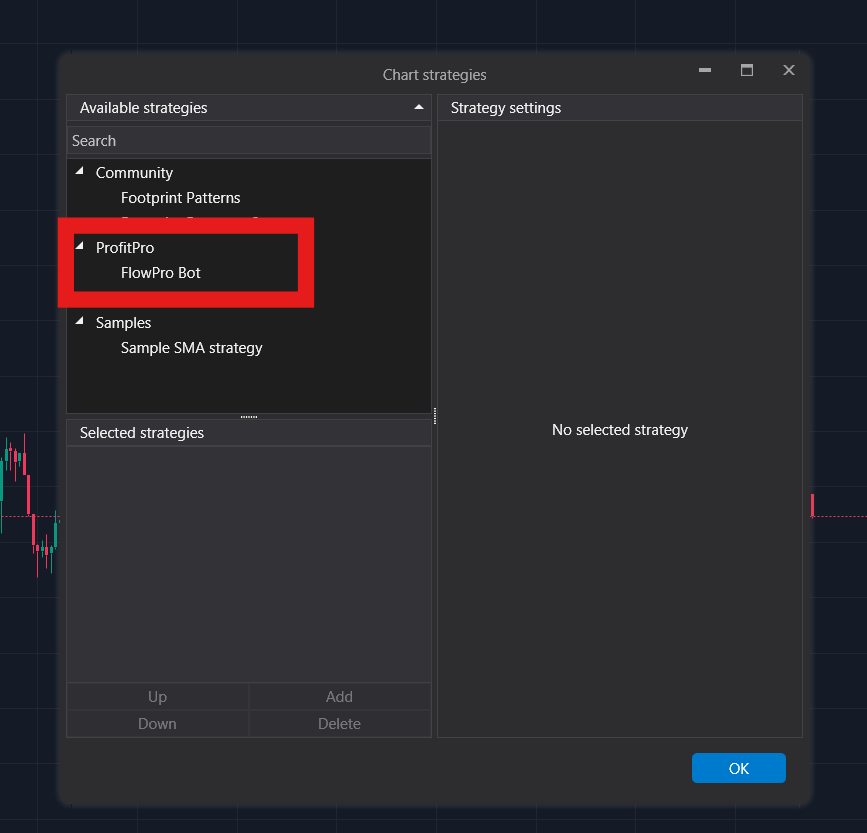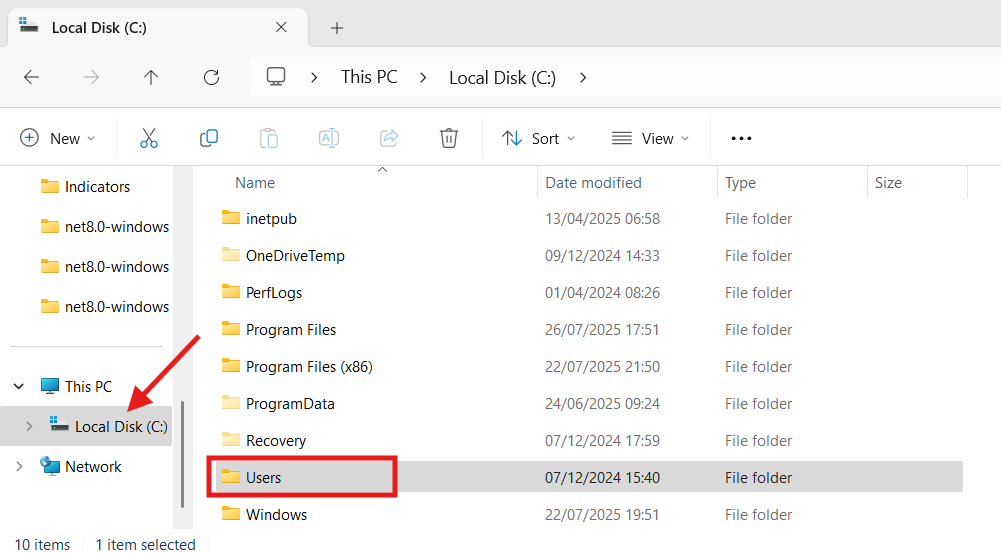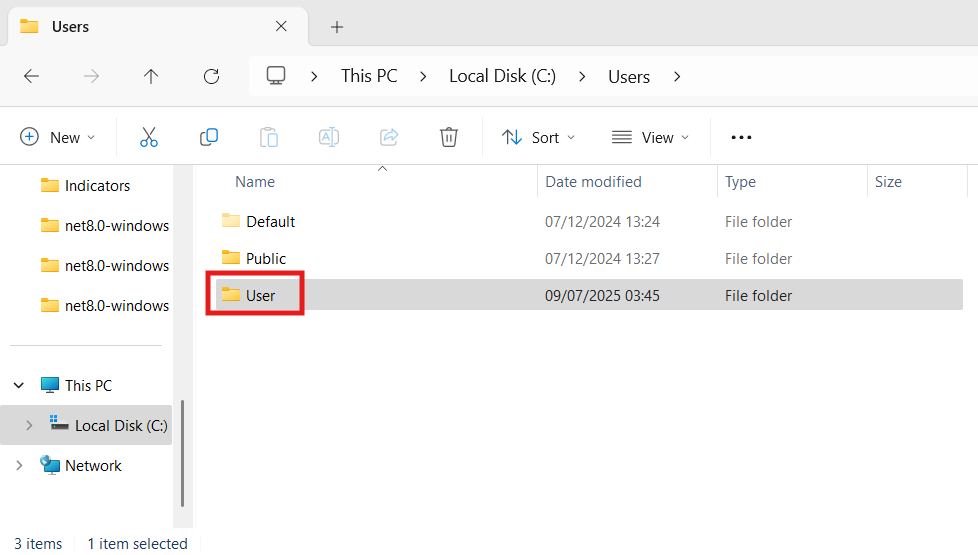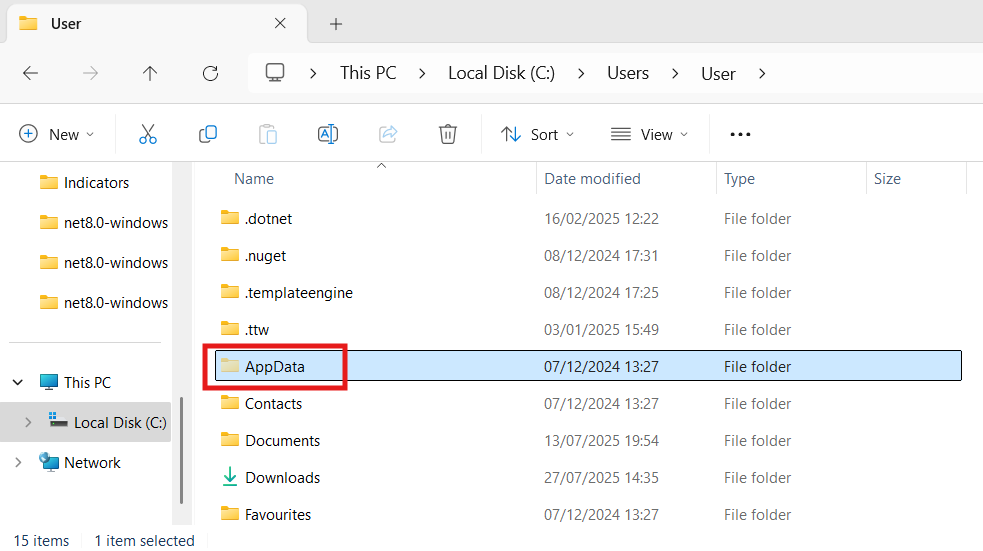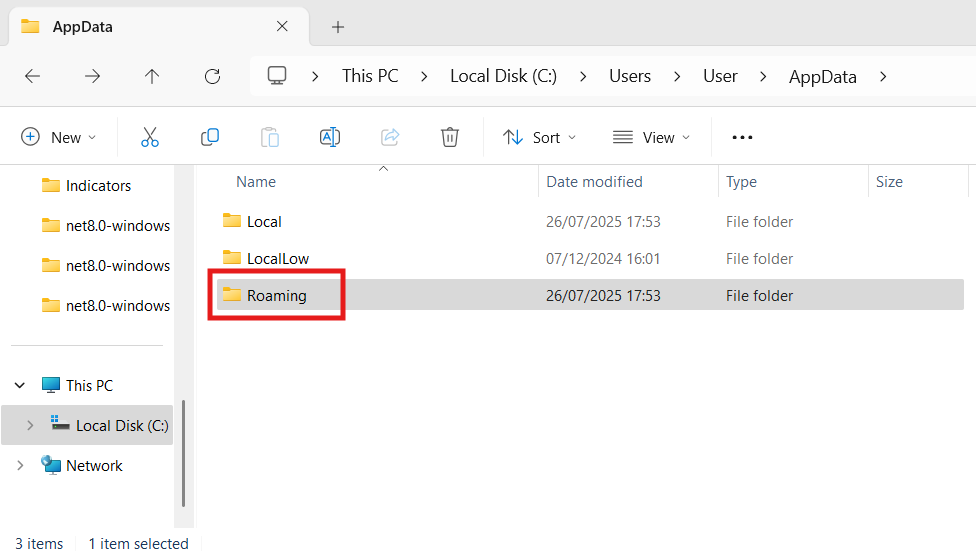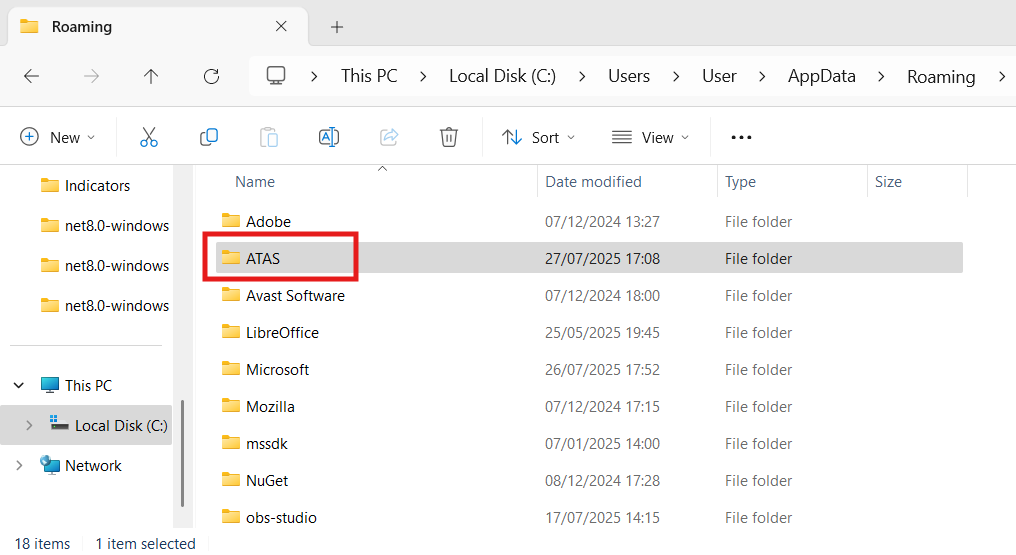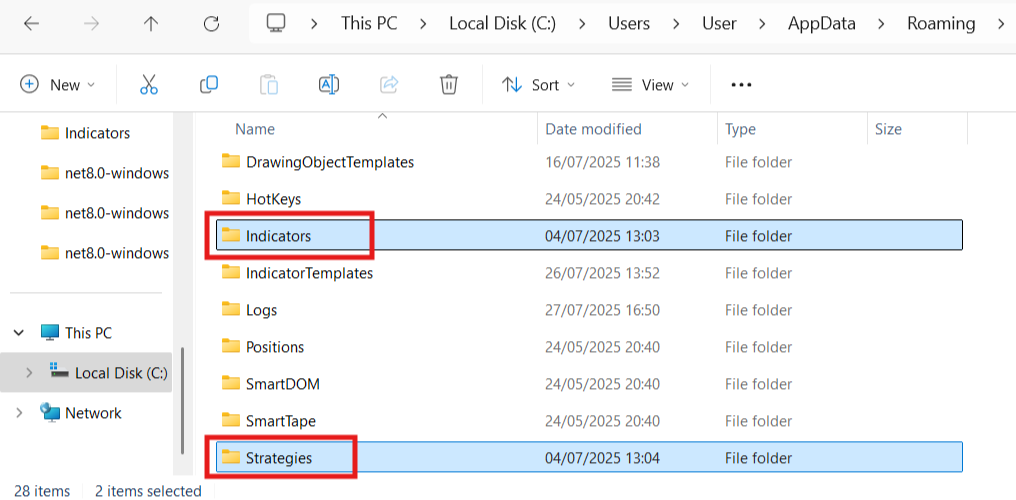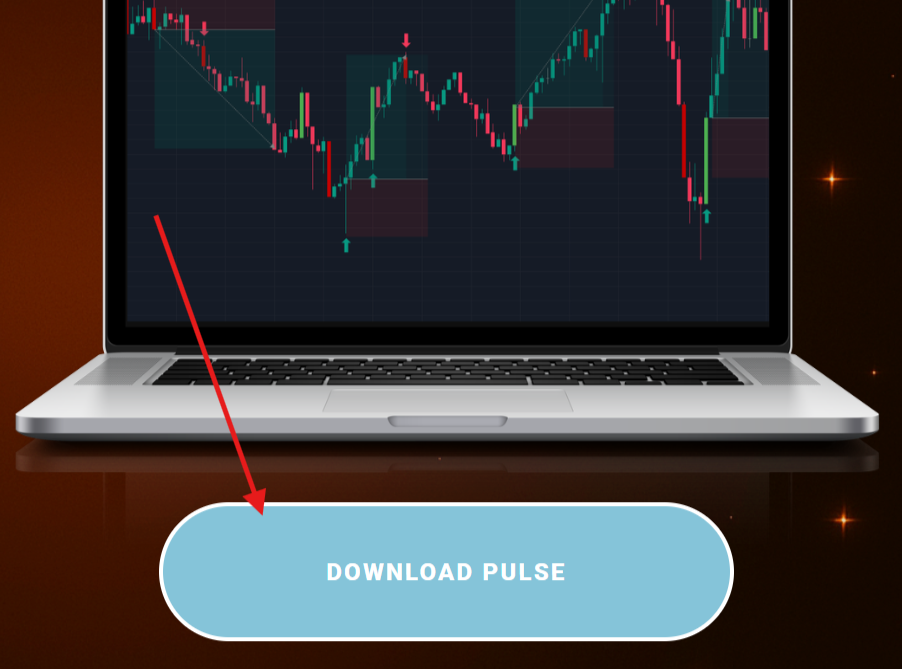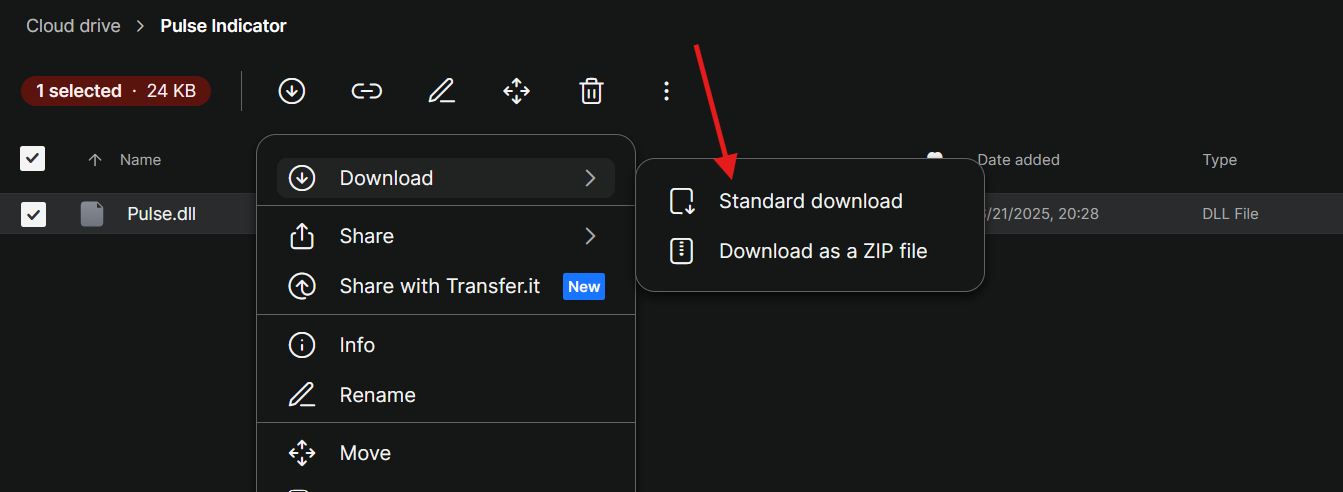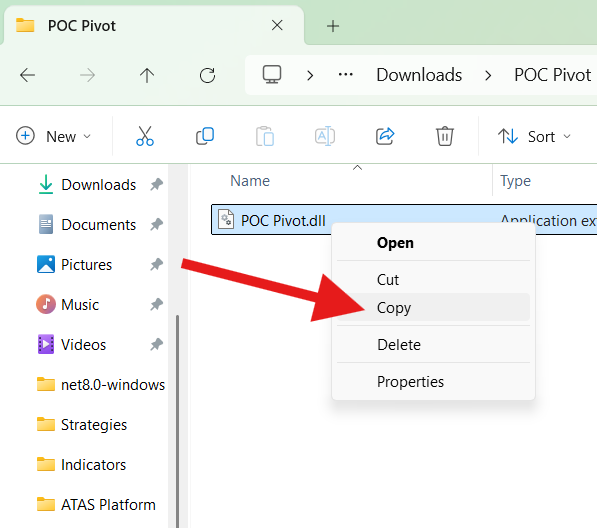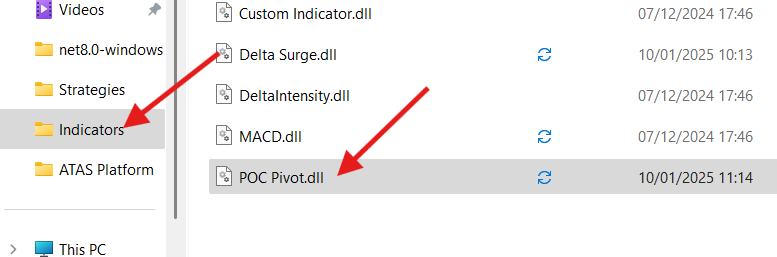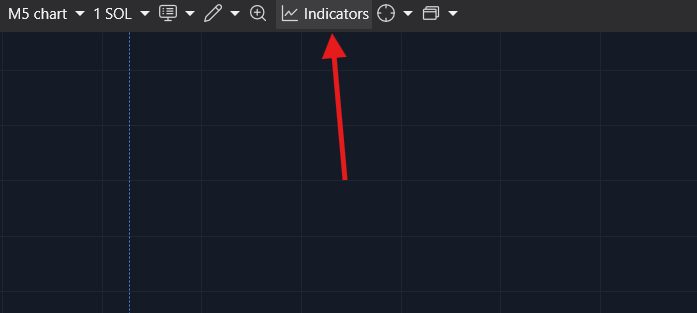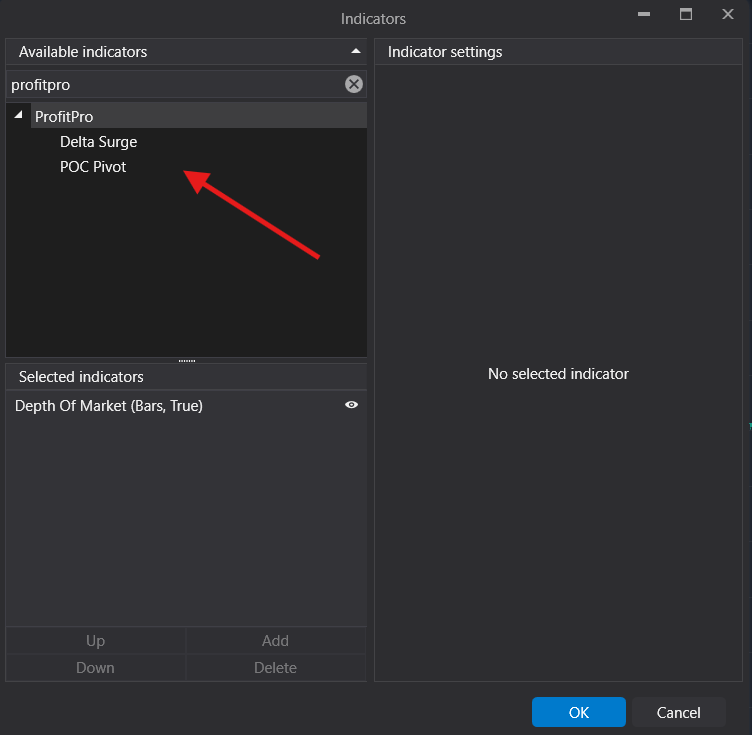Order Flow Analysis
Pattern Recognition
Volume Detection
Market Pressure Dynamics
Crypto, Futures & Indexes
FlowPro Bot
FlowPro Bot is an automated trading algorithm for ATAS that uses volume and order flow analysis to gauge market pressure and direction for smarter trades.
Order Flow Analysis
Pattern Recognition
Volume Detection
Market Pressure Dynamics
Crypto, Futures & Indexes
-
FlowPro leverages order flow data obtained from footprint charts to identify and execute trades based on significant surges in buying or selling pressure within the market.
-
Yes, the bot autonomously initiates and executes trades, provided it is activated, properly configured, and connected to a valid account with a sufficient balance.
-
Crypto Requirements:
A free ATAS account along with the desktop ATAS software
A connection to the cryptocurrency exchange of your choice
An active ProfitPro FlowPro subscription plan
Futures Requirements:
A paid ATAS account or a prop firm subscription that provides you with full access to futures and stocks data.
A connection to real-time futures data (e.g. Rithmic)
An active ProfitPro FlowPro subscription plan
-
Follow the installation guide here: https://www.profitprotrading.com/installationguide
-
For scaling the footprint charts, we recommend using "Auto" scaling.
We found lots of settings to be optimal when using the FlowPro Bot ranging from:
- Filter out low values: On
- Market Pressure: 200-900
- Volume Spread: 2-4
These settings can be refined to alter trade frequency. Decreasing these values will increase the number of trades while increasing these values will reduce the number of trades. Please contact support if you require assistance with settings.
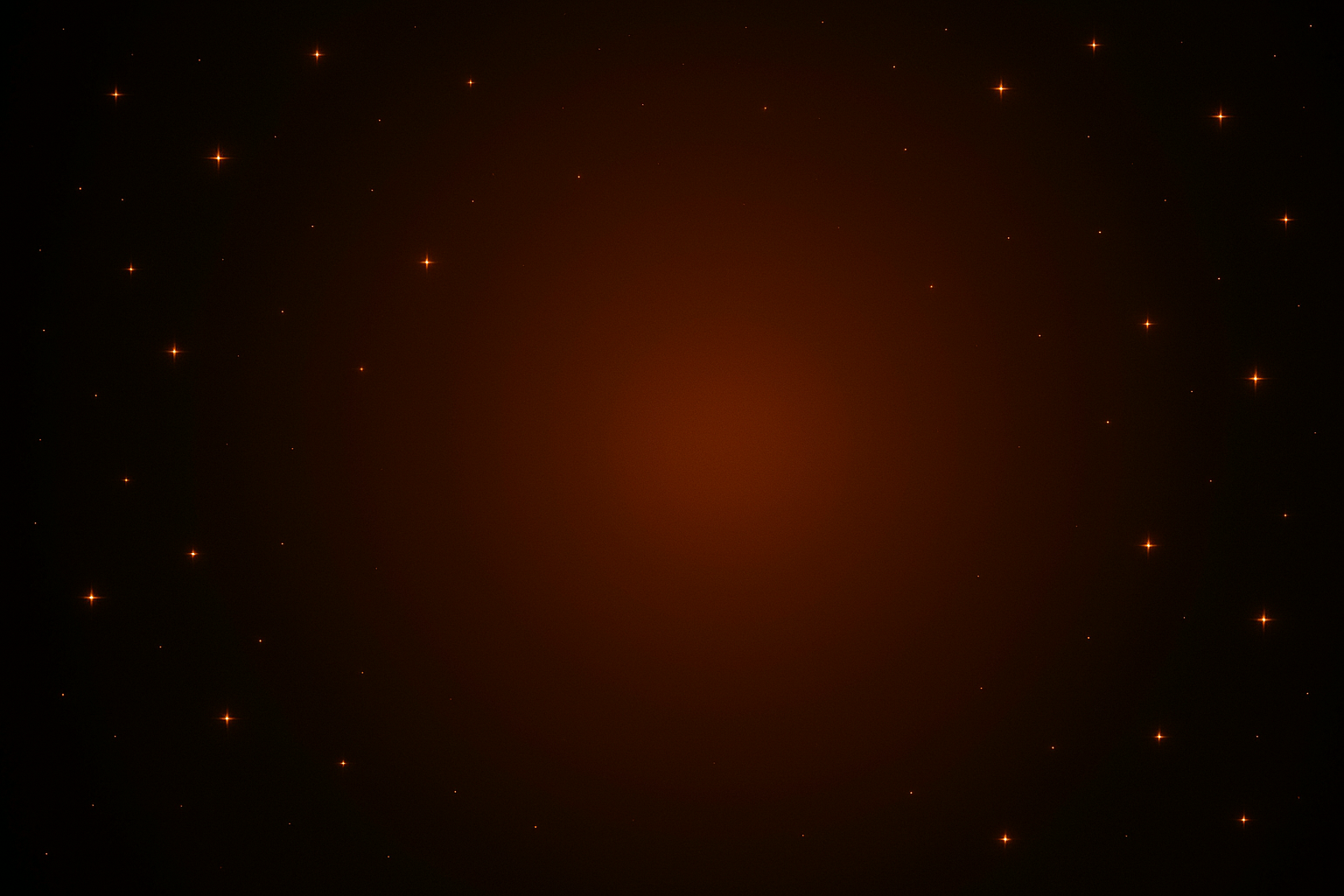
Pulse Indicator
Buy/Sell Signals
Orderbook Analysis
Volume Engulfing Candles
Market Pressure Dynamics
Crypto, Futures & Indexes
Buy/Sell Signals
Orderbook Analysis
Volume Engulfing Candles
Market Pressure Dynamics
Crypto, Futures & Indexes
Get FlowPro & Pulse
BASIC
€169
Every month
Pulse Indicator
Crypto Bot or Futures Bot
BEST VALUE
LIFETIME
€1499
One-time Payment
Pulse Indicator
Crypto Bot
Futures Bot
Priority Support
ADVANCED
€499
Every 6 months